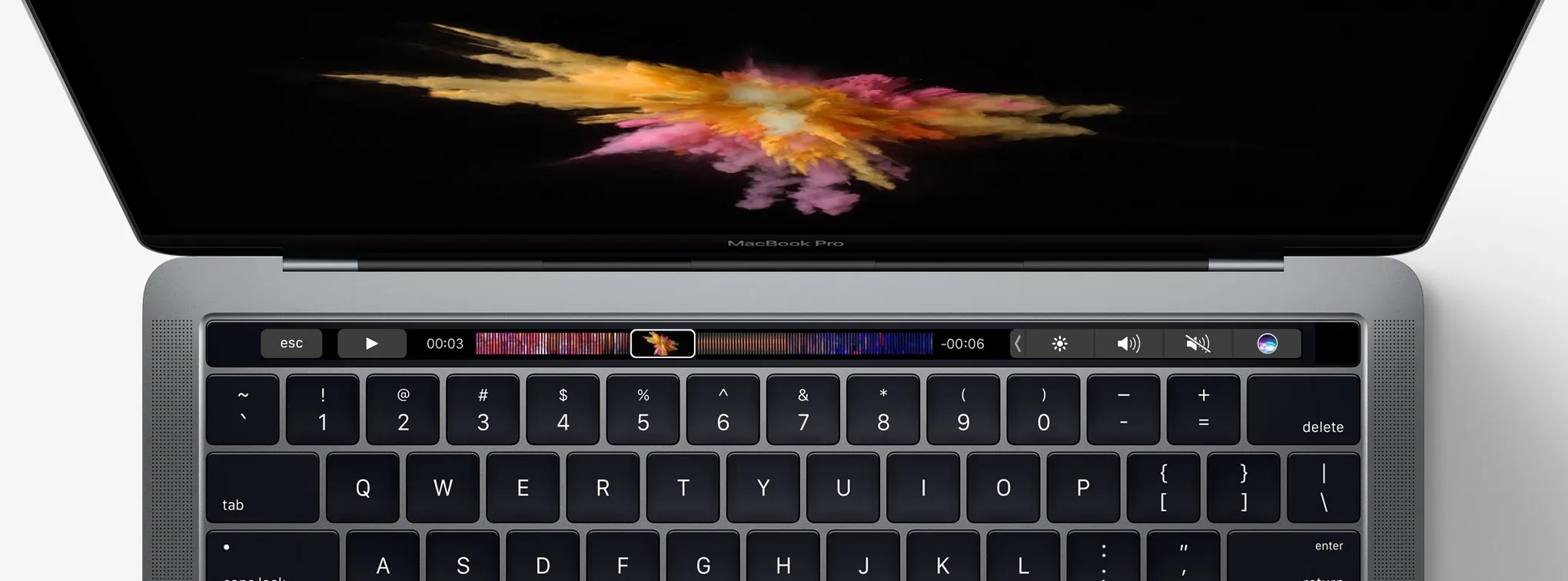The following are my thoughts on the multi-touch strip on the new line of MacBook Pros.
Apple introduced the long-overdue update for the MacBooks on 27th October, 2016. Proving the leaks and rumours right, the new MacBook Pros have what Apple calls the Touch Bar.
Touch Bar is a multitouch display strip placed above the number keys, replacing the function keys. It’s intended to be a new medium of interacting with the MacBook by retiring redundant keys which are used quite rarely.
It is extremely versatile as it can morph into showing contextual controls. Since it’s a display, developers have the freedom to design the bar to look and behave as their apps require. Apple has written a Human Interface Guidelines Document for the Touch Bar which you should read if you plan to support custom Touch Bar controls for your MacOS App.
My Thoughts
I believe that the Touch Bar is a good feature to have and would prove extremely useful. But, I also believe that it would not make Touch Bar-less notebooks obsolete. Of course, over time, Apple will add the Touch Bar to it’s entire range of MacBooks and probably even introduce a wireless keyboard with the Touch Bar for use with the iMacs. But, I do not think all other manufacturers would race up and add something similar to their notebooks.
First of all, a lot of people think that having the entire screen of the notebook touch-sensitive is a good idea. They believe that HP and a lot of other manufacturers had a touch screen laptop a long time ago and Apple only managed to add a small strip of touch enabled surface to its line of Notebooks now, and they consider this as a sign of a very late catch-up. This is so not the case.
Touching screens which are almost vertical is not ergonomic. All desktop PCs and notebooks are used with the screen tilted just a few degrees from the vertical. Holding your hand stretched out for even a few continuous minutes can cause fatigue, imagine working for hours. It’s not practical to have touch screens for laptops and desktops.
I used a Dell All-in-One with touch screen for over 3 years. I never found a good enough use for the touchscreen. Very rarely, when I needed to pause or play a movie and if the mouse or keyboard were far, I’d use the touch screen and that’s about it. Drawing is impossible with that angle.
That being said about touch screens and computers, touch screens have the huge advantage of offering limitless options to interact with, which a physical keyboard cannot offer. This, right here is why the Touch Bar has come about.
It’s a balanced marriage between offering customizable input options without completely removing the natural feeling of physical keys. The placement of the Touch Bar is also of much importance. Since its surface is horizontal, the Touch Bar can be used comfortably by resting the palms on the MacBook.
Now that we’ve established that the Touch Bar gives a whole new set of controls without compromising on ergonomics, what actually makes it powerful is the customization. End users can customize the high-level options and developers can customize it as they deem fit for their apps.
Features
There’s no limit to what the Touch Bar can do as it’s fully customizable. Right out of the box, I’d say most Apple Apps will utilize and customize the Touch Bar. As you would expect, the Touch Bar by default can perform the commonly used actions in the present fucntion keys. It shows an *esc *key on the left end and a *Control Strip *on the right end of the Touch Bar. The Control Strip, when contracted, has volume controls, brightness and a button to trigger Siri. But, when expanded, it offers the same functionalities as the present function keys.

Apple explains that the Touch Bar is by default divided as shown in the image above. The App region is what normally undergoes changes when switching between apps. The other regions remain the same, in normal cases. But, apps have the ability to take over the entire Touch Bar to offer a more immersive exerience.
As you will see below, you’ve an Answer and a *Decline *button in additon to remind me later and *send a message *buttons when a FaceTime call comes in. Apple has designed a color picker which works across many apps like Keynote, Pages and Numbers. It also has a beautiful emoji explorer, which i think looks cool! And for those times when you need the function keys (I honestly can’t think of a scenario where I’ve needed those keys), the bar can morph and provide them, too, when you hold down the *fn *key.

Touch Bar showing a FaceTime Call notification

Touch Bar with Color Picker

Emoji Picker

For those rare times, the Function Keys
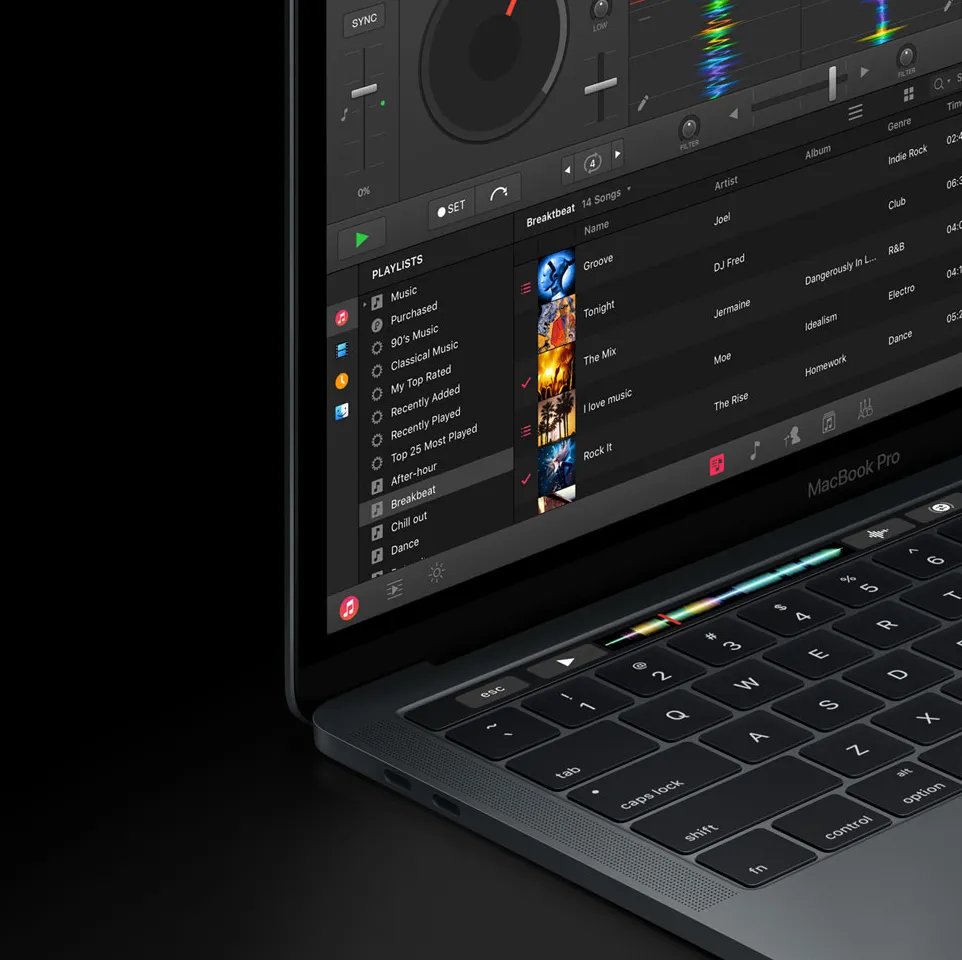
djay Pro utilizing Touch Bar
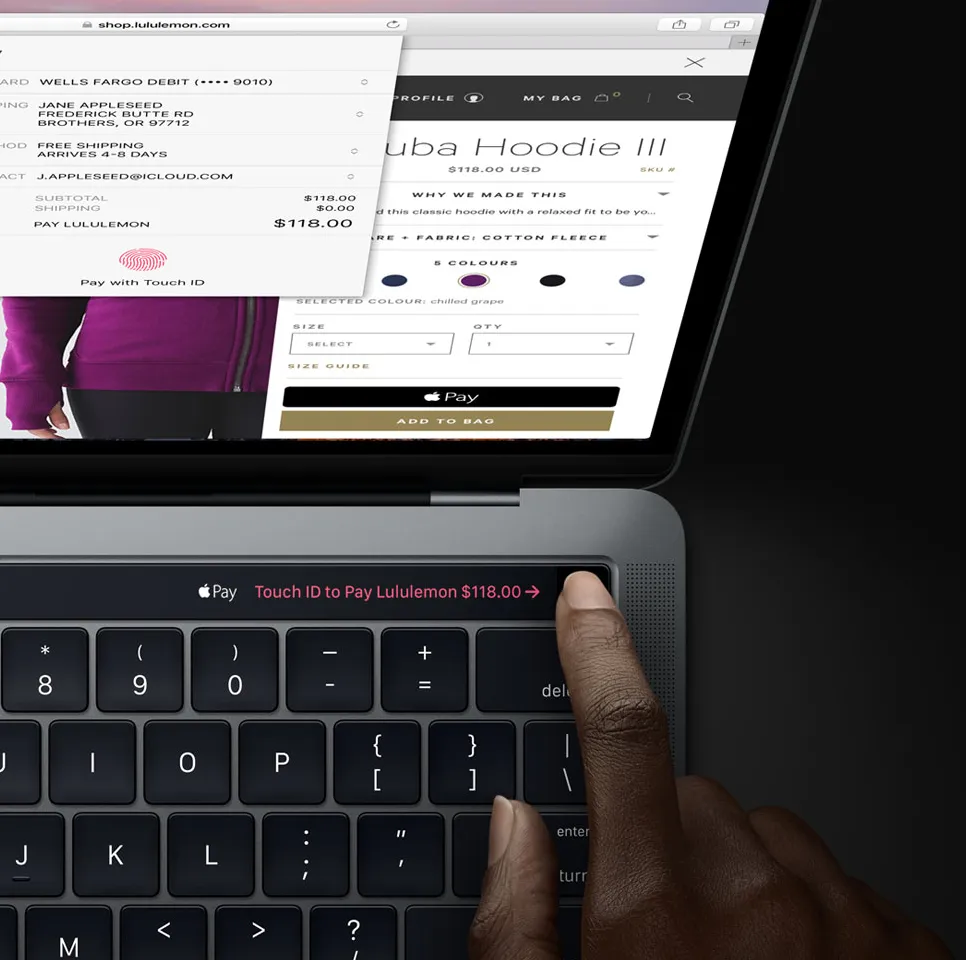
Pay authorization with Touch ID
In the event, Apple showcased many ways thrid-party apps have taken advantage of the Touch bar. Karim Morsy from Algoriddim played a nice mix on djay PRO entirely using the Touch Bar and the keyboard. Photoshop had a powerful set of Touch Bar customisations, too. Safari has a nice preview of the open tabs and buttons to search, add a new tab, move back and forward between pages in history. Apple has updated it’s entire suit of apps ranging fro iMovie to garageband to use Touch Bar in a meaningful way.
One important feature that I have not mentioned yet is the Touch ID built right into the Touch Bar which also acts as the power button. As MacBooks can be shared, just placing the finger on Touch ID will automatically switch the account to the owner of the finger.
MacOS Sierra introduced Pay on the web. Until now, you could pay for your purchases by authenticating the payment with your iPhone or Apple Watch. But now, the built-in Touch ID can be used for authenticating these payments.
The esc Key Conundrum
A lot of people dislike the Touch Bar because it removed the physical esc key. Although the importance of esc is very low these days, some apps rely on it heavily like the Vim Text Editor. Even though the Touch Bar removes the physical esc key, it provides a virtual one on the bar when required. It shouldn’t be a huge problem for most users and we won’t miss the esc keep for long.
Read my article on why technology should keep moving forward even if we face small troubles in the process. The Importance of Moving Forward
I write about everything I find interesting and worthy enough to share. Recommend this article if you feel more people should read it and follow me and my blog to read my future stories.
You may follow me on Twitter here.